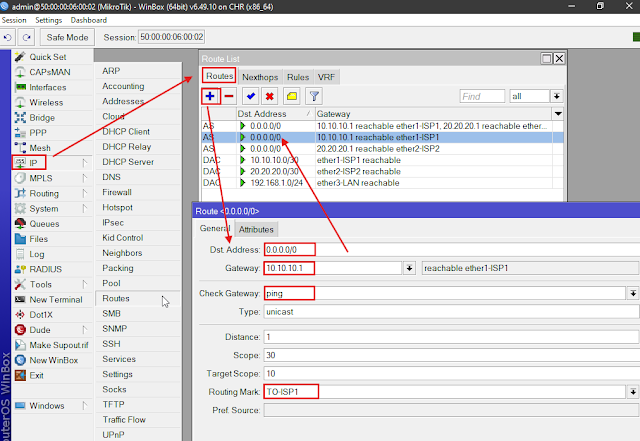Load balancing there are two ISP that allow you to distrubute network traffic across two internet service providers (ISPs)
1. Connect to ISP1
7. Configure Mangle (mark routing) ISP1
- Load Balancing: Traffic is distributed between the two ISPs based on configured policies, ensuring efficient use of both connections.
- Failover: If one ISP connection fails and one more IPS is up
- Connect to iSP 1
- Connect to iSP 2
- Configure LAN IP Address
- Configure Route
- Configure NAT
- Configure Mangle (mark connection)
- Configure Mangle (mark routing)
- Confgure Route Again
- Testing Clients
- Open winbox login to your router via IP address or Mac address
- Rename Interface: Go to Interface ehter1 to ehter1-ISP1, ether1 to ether2-ISP2
- Rename Interface: Go to Interface ehter3 to ehter2-LAN
- Set IP Address: Go to IP > Address > "+" button > Set IP address of ISP1 > Ok
2. Connect to ISP2
- Add Route: Go to IP > Routes > "+" button > Fill out your imforation of your ISP > Ok
5. Configure NAT for ISP1 and ISP2
- Add NAT: Go to IP > Firewall > NAT > "+" button >
- Chain: select srcnat
- Out Interface: select ehter1-ISP1
- Action: select masquerade
- Click Ok
- Add NAT: Go to IP > Firewall > NAT > "+" button >
- Chain: select srcnat
- Out Interface: select ehter1-ISP2
- Action: select masquerade
- Click Ok
6. Configure Mangle ISP1
- Add Mangle: Go to IP > Firewall > Mangle> "+" button >
- Chain: select input
- In Interface: select ether1-ISP1
Action tab
- Add Mangle: Go to IP > Firewall > Mangle> "+" button >
- Chain: select input
- In Interface: select ether1-ISP2
Action tab
- Action: select mark connection
- New Connection Mark: Add new name
- Add Mangle: Go to IP > Firewall > Mangle> "+" button >
- Chain: select output
- Connection Mark: select ISP1-CONNECTION
8. Configure Route to ISP1
- Add Routes: Go to IP > Routes > "+" button >
- Dst Address: 0.0.0.0
- Gateway: 10.10.10.1 (gateway of ISP1)
- Check Gateway: ping
- Routing Mark: TO-ISP1
- ISP1 lost internet it still working via ISP2
Tags:
MikorTik Router

 Load balancing there are two ISP that allow you to distrubute network traffic across two internet service providers (ISPs)
Load balancing there are two ISP that allow you to distrubute network traffic across two internet service providers (ISPs)